VMware Horizon Client is more than just a tool—it’s your gateway to a secure and seamless digital workspace. In today’s hybrid work culture, accessing a desktop remotely isn’t just a perk—it’s a necessity. Whether you’re managing a distributed workforce or logging in from a coffee shop, this client makes it possible to access virtual desktops anywhere with full functionality and speed. It is designed to be easy to use on a variety of devices and to be flexible and secure.
With virtual desktop infrastructure (VDI), VMware virtualization, and cross-platform compatibility, this software empowers businesses and individuals alike. Understanding how to use VMware Horizon Client opens the door to productivity without boundaries. Let’s explore how it works.
1. What is VMware Horizon?
VMware Horizon is a modern solution that gives users access to virtual desktops and applications from anywhere. It’s part of the VMware virtualization ecosystem and uses a Virtual Desktop Infrastructure (VDI) to deliver full desktop environments. Organizations rely on Horizon for secure remote desktop access, especially as more teams adopt BYOD (Bring Your Own Device) policies.
VMware Horizon simplifies how businesses handle user workspaces. Through Workspace virtualization and application delivery, it centralizes desktop management and improves security. Whether you’re an IT admin or an end-user, VMware vSphere integration allows seamless deployment of virtual machines at scale.
2. What Is a VMware Horizon Client?
The VMware Horizon Client is the software you install to connect to a Horizon desktop or app. Whether you’re using Windows, macOS, Linux, or mobile devices, this tool lets you access virtual desktops anywhere. It’s the user-facing gateway that brings virtual machine access to life.
With the Horizon Client, users don’t need complex setups. They simply download VMware Horizon Client, log in, and are instantly connected to their Horizon Connection Server. This server assigns resources while maintaining secure connections with help from the Unified Access Gateway.
3. Horizon Architecture and Core Components
The architecture of the Horizon Client involves multiple layers. First, there’s the Horizon Connection Server, which authenticates users and connects them to their virtual desktops. Then comes the Unified Access Gateway, which ensures external connections are secure.
Thin client devices or personal computers run the Horizon Client app. These communicate with the virtual desktops hosted on a VMware ESXi server. Cross-platform compatibility allows easy access across systems. A remote desktop protocol handles real-time streaming of desktop visuals.
| Component | Description |
| Horizon Connection Server | Authenticates and manages connections |
| Unified Access Gateway | Secures remote connections |
| Thin Clients | Lightweight devices used to connect |
| ESXi Hosts | Run the virtual desktops |
| Horizon Agent | Installed on virtual desktops to interact with client |
4. Key Features and Functionalities of the Horizon Access Platform
The Horizon virtual access platform focuses on user productivity and seamless experience. Users can switch between apps and desktops easily, thanks to application delivery through one interface. With desktop clients for Windows/macOS, businesses maintain consistency across devices.
High-resolution support, multi-monitor compatibility, and USB redirection improve functionality. Organizations can configure virtual desktop access settings based on roles, policies, or tasks. Custom login flows for the VMware Horizon login procedure are also supported by the platform.
5. VMware Horizon Client: Security and Compliance Benefits
Security is crucial when it comes to remote desktop access. Horizon Client ensures compliance with enterprise standards through endpoint security checks and encrypted sessions. The Unified Access Gateway inspects every incoming connection.
Enterprises can apply conditional access policies to set up Horizon Client for remote work. Combined with Desktop as a Service (DaaS), Horizon provides cloud-based solutions without compromising data safety. Secure remote desktop access is standard in every deployment.
6. VMware Horizon 8: What’s New and What Changed
VMware Horizon 8 introduces upgrades for better performance and easier management. Support for cloud-native technologies, enhanced Horizon Connection Server, and smarter policy control top the list. These improvements reduce latency and boost user satisfaction.
Administrators now get better monitoring tools, including integration with VMware vSphere. Updates also include broader support for non-persistent desktops, and enhanced security through modern encryption standards.
7. Accessing Virtual Desktops with the Horizon App
To begin, this tool is on your device. Use the official VMware download page to get the correct version. Follow prompts to connect to your organization’s Horizon Connection Server.
Once logged in, users access desktops just like on a regular PC. The system supports high-performance graphics, printers, file shares, and more. Whether you work from home or the office, you can troubleshoot VMware Horizon Client issues using VMware Knowledge Base or community forums.
8. VMware Horizon Client Use Cases and Real-World Benefits
Healthcare providers, educational institutions, and financial services use the Horizon VMware Client daily. In hospitals, staff quickly switch between patient records without compromising privacy. In schools, virtual labs reduce IT burden.
Many firms deploy Horizon for contractors or remote staff. It allows the best virtual desktop software experiences without compromising control. BYOD becomes viable since data never resides on user devices, enhancing endpoint security.
9. Bonus: Microsoft Software & OS Bundles for Virtual Environments
Optimizing virtual desktops means pairing them with the right software. For example, using Windows 11 Pro + Office 2024 ProPlus + Visio 2024 Pro + Project 2024 Pro delivers a smooth enterprise-grade experience. Other bundles include Win 10 Pro + Office 2021 ProPlus + Visio 2021 Pro + Project 2021 Pro, designed for older systems.
Below is a sample table of useful bundles:
| Bundle | Contents |
| Win 11 Pro | Office 2024 ProPlus, Visio 2024, Project 2024 |
| Win 10 Pro | Office 2021 ProPlus, Visio 2021, Project 2021 |
| USB Kits | Microsoft Office, Windows OS, Visio, Project |
These bundles are great when setting up multiple virtual machines in enterprise deployments. Learn more from Microsoft’s official guide.
FAQs:
Here are concise answers to each question:
- What is the VMware Horizon Client?
Users can safely connect to virtual desktops and apps through this secure access application offered as part of the VMware Horizon suite. - Where do I download the client software?
This virtual desktop access tool is available for download at VMware’s official site. - What happened to the Horizon desktop client?
This tool still exists but is evolving alongside VMware’s rebranding efforts after the Broadcom acquisition, with tighter integration into enterprise offerings. - Is this remote desktop client free?
Yes, this tool is free to download, but accessing virtual desktops requires a licensed VMware Horizon environment. - 5. What is it called now?
It’s still commonly called VMware Horizon Client, but in some documentation, it may be referred to more broadly as part of the VMware Horizon platform.For more resources, visit our website your hub for enterprise IT guides.